Community Tip - Learn all about the Community Ranking System, a fun gamification element of the PTC Community. X
- Subscribe to RSS Feed
- Mark as New
- Mark as Read
- Bookmark
- Subscribe
- Printer Friendly Page
- Notify Moderator
How to manually install pgadmin 3 in redhat/centos
This is just a quick reference on how to install pgadmin 3 if the autoinstall with yum command (sudo yum install pgadmin3) fails.
Two routes would be available.
- Try running
yum list pgadmin*
If you see something like this:
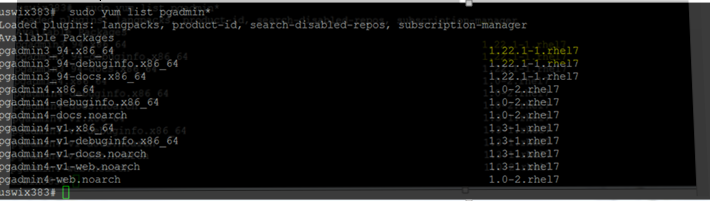
that means the package is available in the highlighted repository, you'd just need to add it.
rpm -Uvh http://yum.postgresql.org/9.4/redhat/rhel-7-x86_64/pgdg-redhat94-9.4-3.noarch.rpm
After that, try sudo yum install pgadmin3_94 (insert your actual version)
2. If you would like a different version (or the latest one) of pgadmin, what you could do is grab the .tar.gz file from here https://www.postgresql.org/ftp/pgadmin3/release/
Then manually install it. For example for version 1.22.2 (the version is just for demoing purposes – I grabbed the top one available in the list):
mv pgadmin3-1.22.2.tar.gz /usr/local/src
cd /usr/local/src
tar –zxvf pgadmin3-1.22.2.tar.gz
cd pgadmin3-1.22.2
./configure
make
make install
Then you would need to configure your server to allow remote user access of the database using pgadmin. Two config files would need to be modified:
Open up the postgresql.conf configuration file. Do a search or find for the phrase ‘listen_addresses’ without quotes. In order to open the access up to all IP addresses change the value to a *. The default is set to ‘localhost’ which does not allow connection from remote computers.
Next open the pg_hba.conf configuration file. Scroll down to the bottom of the file to the section marked # IPv4 local connections. Add in the following code on its own line, just underneath the 127.0.0.1/32 line necessary for ‘localhost’.
host all all youripaddress/32 trust
This will allow for local access of the database server to the computer with the IP address you specified. To add additional remote computers simply add a new line with their appropriate IP address.
Now that your configuration is complete restart the PostgreSQL database server for the changes to take effect.
su –
su postgres
pg_ctl restart –D /usr/local/pgsql/data

